A universal number will be generated for each of the PF Account Number at EPFO NDC.
The UAN will act as an umbrella for the multiple Member Ids allotted to the same individual. The idea is to concatenate multiple Member Identification Numbers (Member Id) allotted to a single member under single Universal Account Number. This will help the member to view details of all the Member Identification Numbers (Member Id) linked to it. If a member is already allotted Universal Account Number (UAN) then he/ she may provide the same to new establishment/ employer which in turn will mark the new allotted Member Identification Number (Member Id) to the Universal Identification Number (UAN).
The main objective behind this new function is to capture KYC details of its members in order to eliminate the dependency on the employer and improve the quality of service. The KYC details will be tagged against the allotted UAN rather the member id thereby eliminating the redundancy.
PRE-CONDITIONS:
- Must register your digital signature
- Java version 1.7 should be installed in your system.
- Please use only alphabets and numbers in file names. There should be no special characters or spaces in the file name.
- Only text files of upto 2mb size can be uploaded using this facility.
- Bulk Text file format should be exactly as per the format given by EPFO, NDC.
- Bulk Zip File should contain the scanned documents. Naming convention should be exactly as per the convention given by EPFO, NDC.
- Max Size of Bulk Zip File Upload is 200 Mb. If zip file size exceeds 200 Mb, please break it into multiple zip files.
- The files inside the zip file can be one of these four types – pdf, jpg, png and jpeg.
- The files inside the zip file which are greater than 300 kb in size shall be ignored by the system.
- The files inside the zip file which do not comply with the naming convention specified in this instructions document, shall be ignored by the system.
PROCESS INVOLVED
PROCESS 1: UAN DISSEMINATION
List of all the initially allotted UAN by EPFO has been made available under the UAN menu in OTCP. Employers to download the list and disseminate the UAN to its Employees
Employer is requested to:
- Perforate the list UAN wise.
- Distribute the same to its employees and
- Educate employees to activate their UAN based Member e-Sewa Account wherein various facilities would be provided to Members.
PROCESS 2: KYC DOCUMENT DETAILS UPLOAD AND VERIFICATION
This KYC collection is the most important step of UAN and the quality of the services to the members will depend on the type of the KYC provided.
- KYC details are to provided by employer for all its employees and are to approved with digital signatures.
- An option has also been given to Members to upload their KYC details. The details provided are to be approved by employers with digital signatures.
- AADHAR, PAN and Bank A/C No. are Primary KYCs.
- Image of the document is not required, if uploaded by employer.
- Under the KYC menu in OTCP the following Options are available :-
- Upload Bulk KYC Text File
- Approve Bulk KYC Text File
- Error List
PROCESS 3: UAN ALLOTMENT TO NEW MEMBERS (NOT HAVING UAN)
On filling the ECR of the Month July 2014 onwards, the EPFO system will identify the new Member IDs for which the establishment is making payment. On identification of new Member IDs the system will throw back to employers the Member IDs for either declaring them as the first employment or tagging them with already allotted UAN.
PROCESS 4: TAGGING OF NEW MEMBER ID TO EXISTING UAN OF MEMBER
- It is the statutorily required for employers to collect the declaration form of previous employment for each new employee.
- Employers can either provide previous member id or UAN to confirm previous employment of members and click Display.
- Details of member against the Member ID/ UAN as furnished shall be displayed along with “Confirmed/ Not Confirmed” radio button in Verification Column.
- In case the system finds out that there is a difference in name or DoB after confirmation by employer, the system alerts the employer to verify the details of that particular member. Post verification, records can be submitted.
A facility is provided for employers to search UAN IDs of their members as well as the members of any other establishment. Once employers press the search button, will be allowed to see Establishment Name, Member’s Name, UAN ID, Date of Birth (only for their members), Date of Joining and Date of Exit.
PROCESS 5: MEMBER e-SEWA ACTIVATION
- Visit epfo services and click on ACTIVATE YOUR UAN BASED REGISTRATION
- Entry the UAN, other details and verify with the PIN sent to the given Mobile number
- Provide the required Username and password and submit the details
- On successful activation of your account your can
- Download/Print your PF Passbook
- Download/Print your UAN card
- List all your Member IDs to your UAN
- File and view Transfer Claims
- Update your KYC Informations
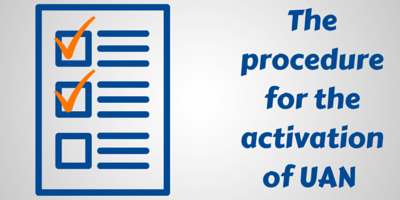
UAN not activate
This is to inform you that I have resigned from my previous job on 6/03/2017, my date of joining was 16/04/2014. How can I withdrew my pf. Even though I tried to activate my uan number but I don’t know how to do it. Feeling helpless. Plz guide me. Thanku.